Creating Shiny Widgets
Shiny widgets enable you to create re-usable Shiny components that are included within an R Markdown document using a single function call. Shiny widgets can also be invoked directly from the console (useful during authoring) and show their output within the RStudio Viewer pane or an external web browser.
Creating a Shiny Widget
The shinyApp Function
At their core Shiny widgets are mini-applications created using the shinyApp function. Rather than create a ui.R and server.R as you would for a typical Shiny application, you pass the ui and server definitions to the shinyApp function as arguments. For example:
shinyApp(
ui = fluidPage(
selectInput("region", "Region:", choices = colnames(WorldPhones)),
plotOutput("phonePlot")
),
server = function(input, output) {
output$phonePlot <- renderPlot({
barplot(WorldPhones[,input$region]*1000,
ylab = "Number of Telephones", xlab = "Year")
})
},
options = list(height = 500)
)The simplest type of Shiny widget is just an R function that returns a shinyApp.
Example: K Means Cluster
The rmdexamples package includes an example of Shiny widget implemented in this fashion. The kmeans_cluster function takes a single “dataset” argument and returns a Shiny widget. You can use it within an R Markdown document like this:
```{r, echo = FALSE}
library(rmdexamples)
kmeans_cluster(iris)
```
This is what the widget looks like inside a running document:
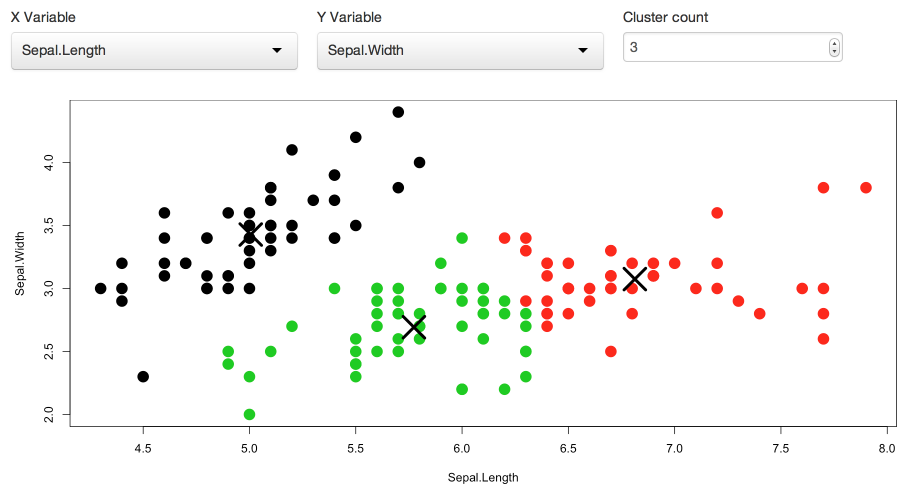
Source Code
Here’s the source code for the kmeans_cluster function. Note the use of options = list(height = 500) in the call to shinyApp to control the default height of the widget when rendered inside a document.
kmeans_cluster <- function(dataset) {
require(shiny)
shinyApp(
ui = fluidPage(
fluidRow(style = "padding-bottom: 20px;",
column(4, selectInput('xcol', 'X Variable', names(dataset))),
column(4, selectInput('ycol', 'Y Variable', names(dataset),
selected=names(dataset)[[2]])),
column(4, numericInput('clusters', 'Cluster count', 3,
min = 1, max = 9))
),
fluidRow(
plotOutput('kmeans', height = "400px")
)
),
server = function(input, output, session) {
# Combine the selected variables into a new data frame
selectedData <- reactive({
dataset[, c(input$xcol, input$ycol)]
})
clusters <- reactive({
kmeans(selectedData(), input$clusters)
})
output$kmeans <- renderPlot(height = 400, {
par(mar = c(5.1, 4.1, 0, 1))
plot(selectedData(),
col = clusters()$cluster,
pch = 20, cex = 3)
points(clusters()$centers, pch = 4, cex = 4, lwd = 4)
})
},
options = list(height = 500)
)
}Widget Size and Layout
Shiny widgets may be embedded in various places including standard full width pages, smaller columns within pages, and even HTML5 presentations. The following guidelines will help ensure that widget size and layout works well in all of these contexts:
Use
fluidPagewith theresponsive = FALSEparameter. This ensures that as the width of a widget gets smaller that elements within it scale smaller as well (and don’t wrap).Ensure that the total height of the widget is no larger than 500 pixels. This isn’t a hard and fast rule, but HTML5 slides can typically only display content <= 500px so if you want your widget to be usable within presentations this is a good guideline to follow.
The example above follows both of these guidelines, specifying a total height of 500px and a height of 400px for the plot (to leave room for the controls above it). Note that height should be specified both on the plotOutput call as well as the renderPlot call.
Another approach would be to add an explicit height parameter to the function which creates the widget (default to 500 so it works well within slides).